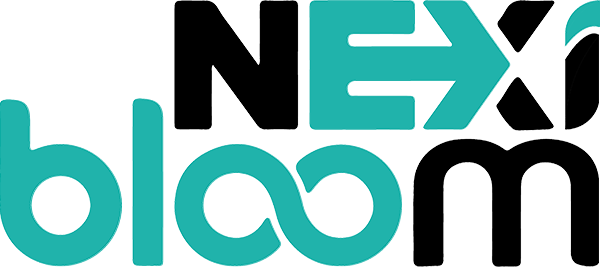Nexi Panel free and enterprise editions have the ability to manage website and system backups.
Step 1. Log into Nexi Panel
Step 2. Select Backup-> Create Backup
Step 3. Choose the Website from the drop-down menu
Step 4. Select the website. Select a destination from the second drop-down list. “Home” stores backups in the website’s backup directory (e.g. /home/example.com/backup/). After choosing the destination, click on Create Backup.
Step 5. You can delete backups from the list at the bottom with the red “X” button.
Restore Backup
Step 1. If you want to restore the backup, Click on Restore backup
Step 2. Select the backup
Step 3. When you select the backup. The backup is listed here, you can restore the backup by clicking on the Restore