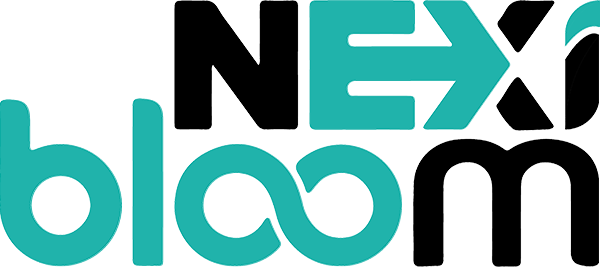If you have recently upgraded Nexi Panel and your email stopped working, then follow this guide to debug and possibly fix your email system.
Step 1: Check and Fix Postfix Service
First thing to do is to check whether Postfix services are running:
Run the command above to check if Postfix is running. If it is, then you should see something like:
If Postfix is running and you can’t send emails, then read our troubleshooting guide to find out why.
If Postfix is not running, then you can try starting it, but if you can’t, then check whether it is installed or not
Centos 7 or Centos 8
Ubuntu 18 or Ubuntu 20
If you don’t see any postfix packages installed, then postfix is not installed in your system. You can install them. First, enable the gf repo (for CentOS 7 or CentOS 8) on your system.
Note: Take a backup of your Postfix configurations at /etc/postfix and restore them after installation
Centos 7
Centos 8
Now install Postfix
Centos 7
Centos 8
Ubuntu 18 or Ubuntu 20
Once Postfix is installed again, you can restore the backup of the configuration file and restart Postfix, and verify that it is working.
Step 2: Check and Fix Dovecot Service
The second thing to do is to check whether the dovecot services are running:
Run the command above to check if Dovecot is running. If it is, then you should see something like:
If dovecot is not running, then you can try starting it, but if you can’t, then check whether it is installed or not
Centos 7 or Centos 8
Ubuntu 18 or Ubuntu 20
If you don’t see any Dovecot packages installed, then Dovecot is not installed in your system. You can install them. First, enable the gf repo (for CentOS 7 or CentOS 8) on your system.
Note: Take a backup of your dovecot configurations at /etc/dovecot and restore them after installation
Centos 7
Centos 8
Now install dovecot
Centos 7
Centos 8
Ubuntu 18 or Ubuntu 20
Once Dovecot is installed again, you can restore the backup of the configuration file and restart Dovecot, and verify that it is working.