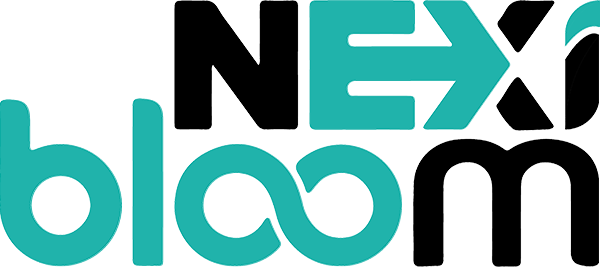NexiPanel includes a feature called Apache Manager. It allows you to run applications that cannot run on OpenLiteSpeed by utilizing Apache alongside OpenLiteSpeed.
Yes, you read it right: You can run virtually any application using OpenLiteSpeed + Apache such as: PrestaShop, Magento, Laravel, advanced protection of Wordfence, and more.
It works on:
-
Ubuntu 22
-
Almalinux 8 and 9
Even with Apache, you can still fully enjoy LiteSpeed Caching on WordPress due to the way we've designed this feature to work seamlessly.
How to create a website that uses both OpenLiteSpeed and Apache:
You just have to normally create a website, with one additional check:
-
Navigate to Websites -> Create Website.
This is a really powerful feature because once you use OpenLiteSpeed + Apache, you don't need any extra configurations to use PrestaShop, Magento, Laravel, advanced protection of Wordfence, and even more.
How to convert your existing website to use Apache:
If you have already created a website and want to convert it to use Apache, you can do so by going to:
-
Navigate to Websites -> List Websites -> Manage.
-
Click on the Manage link for any website you want to convert to use Apache.
-
Click on Apache Manager.
-
Select your desired PHP version from the drop-down and click the switch button. NexiPanel will automatically convert this site to use OpenLiteSpeed + Apache, giving you the freedom to host any application you want.
Change PHP version while using Apache:
If you are using Apache, you can change the PHP version of your site the way you used to do before. NexiPanel will automatically take care of everything for you.
-
Navigate to Websites -> List Websites -> Manage.
-
Select PHP versions from the drop-down and click the change button.
Wordfence Advanced Protection:
On OpenLiteSpeed, Wordfence Advanced Protection does not work out of the box unless you do custom configurations. However, with Apache, it works out of the box without you needing to do anything at all.
How to change PHP configurations such as upload_max_filesize or post_max_size:
-
First, go to the PHP configurations page: PHP -> Edit PHP Configs.
-
Click on Edit Apache Configurations on this page.
-
Once you click, you will see a window where you can edit settings like:
-
display_errors -
memory_limit -
max_execution_time -
upload_max_filesize -
post_max_size -
and more!
-
How to install PHP Extensions for Apache:
-
Navigate to PHP -> Install PHP Extensions.
-
Click Manage Apache Extensions.
-
From the drop-down, select the version of PHP for which you want to install extensions and click Install.